Finding the hotspot password on your Android or iPhone is a straightforward process. The hotspot feature allows you to share your phone’s mobile data connection with other devices, and securing it with a password helps to ensure that only authorized users can connect to your network. Below are the steps to locate the hotspot password on both Android and iPhone:
On Android:
- Open Settings:
- Tap on the “Settings” app from your app drawer or home screen.
- Navigate to Network & Internet:
- Once in settings, look for and tap on “Network & Internet” or “Connections,” depending on your device model.
- Access Hotspot & Tethering:
- Now, look for “Hotspot & Tethering” or “Mobile Hotspot” and tap on it.
- View Hotspot Settings:
- Here, you’ll find the settings related to your hotspot. Tap on “Set up Wi-Fi hotspot” or a similar option.
- Locate the Password:
- Within this menu, you should see the network name (SSID) and the password. If the password field is obscured, you may need to tap on “Show password” to reveal it.
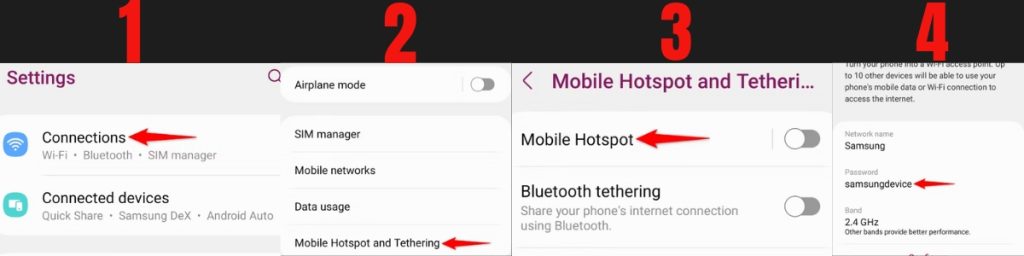
On iPhone:
- Open Settings:
- Tap on the “Settings” app from your home screen.
- Navigate to Cellular:
- Once in settings, tap on “Cellular” or “Mobile Data” depending on your region.
- Access Personal Hotspot:
- Now tap on “Personal Hotspot.”
- View or Change Password:
- Here, you will see the Wi-Fi password for your hotspot. You can also change the password if desired.
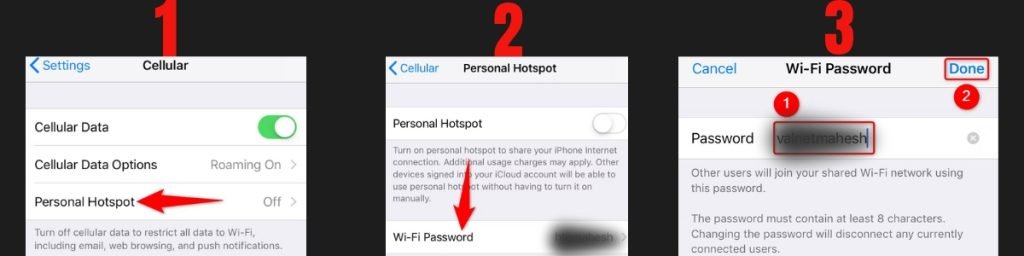
These steps should guide you to find the hotspot password on your Android or iPhone device. Remember, the exact navigation may vary slightly based on the specific model or the version of the operating system on your device.








