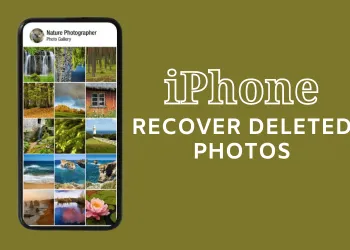An operating system has several features; exploring them can be a thrill! If you are keen on technology and its progressing advancements, you can fiddle around iOS 17 and understand its features before it is publicly released. To do this, getting the beta version will help you.
The following is a comprehensive guide on accessing the iOS 17 beta version by downloading and installing.
-
Compatibility Check
First, you must be sure whether your device is eligible for an iOS 17 update. The iOS 17 beta software works with iPhone XS and the models released afterwards. This also implies that it is incompatible with iPhone 8, iPhone 8 Plus, and iPhone X.
-
Backup Your Data
Before proceeding with any software update, ensure you have backed up all your data. If the software update is a beta version, you must ensure that this step is followed. This is because beta versions are still under continuous development and testing, sometimes making them unpredictable. Hence, such behaviour could lead to data loss, so always ensure your data is backed up safely! One way to do this is by using Finder on Mac. Follow these steps:
- Connect your Mac and iPhone.

- Navigate to the Finder and trust your iPhone.

- There will be an option to back up all your data on Mac. Select it and proceed.

-
Enroll in the Apple Beta Software Program
Previously, if you wanted to access any beta software belonging to Apple, you required a paid developer account. But in the case of iOS 17 beta software, this is not a criterion anymore. Anyone with an Apple ID can access the developer beta software release without paying a penny!
With this change, a larger group of people can access the beta versions and provide their valuable feedback.
-
Downloading and Installing the Beta
Once you have backed up all the essential data and verified that your device is compatible with the iOS 17 beta software, you only need to download the iOS 17 beta.
The following are a few steps to download the beta version. Although, we recommend that you visit Apple’s beta software program website for a more comprehensive guide:
- Start by signing in with your Apple ID at the developer account website of Apple. You could also enrol into the Apple Public Beta Software Program.
- Next, download the beta software profile onto your device.
- Navigate to settings and choose the general option. Then select the ‘Software Update’ option.
- Download the iOS 17 beta software and install it.
-
Proceed with Caution
Another essential guideline is to ensure you do not install the beta software on your primary devices because it comes with many potential threats, like bugs that can hamper the regular usage of your phones. Hence, if you have a secondary iPhone, you can install the beta software on that.
-
After Installation
Once you have installed the beta version on your secondary iPhone, explore its many features and functionalities. Remember that as a beta user, you must provide feedback to Apple as and when necessary. In this way, Apple will also be able to address any of the issues and bugs that require attention before making the final release.
The above may be a general guideline, but it is highly recommended that you follow the mentioned steps to tackle any issues that may arise during the installation process.