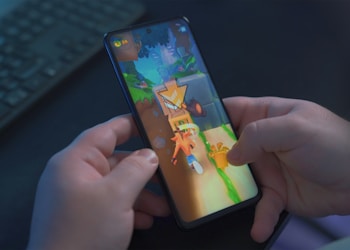Some people would ask—how possible is it to make 3D models look like 2D models? This is a valid question, as there are many instances where there is a real need to make 3D characters appear as if they are 2D characters. This change alters the look of the 3D model and makes the edges look like they have been drawn using a pencil. On the other hand, the polygonal faces of the object that you are dealing with appear to have been rendered with a flat color.
But why would anyone want to know how to make 3D animations look like they are 2D? In some instances, if you work in a creative agency, there will be clients who may ask for highly stylized effects for their production. This can be challenging for any production company. The best part is that you can hire an external freelancer to handle these requests if you don’t have someone with that kind of knowledge internally. You can also enroll in a course at an animation school and learn important concepts about 3D and 2D animation. In most instances, the need to convert 3D to 2D happens in films, video games, and a variety of other animated works.
Here are 5 important tips to help you get started
1.Start your setup in Houdini the normal way.
Where do you start when you are interested in adding toon shaders to your 3D animation? The best way to go about this is to start with the regular and everyday setup in Houdini. Regardless of whether it’s a FLIP, particles, or Pyro, you will need to build effects in the same way that you would always do while working on Houdini. The set up will take longer, and it’s better that way because you will ensure the output will be the most appropriate for your toon shader.
2.Make sure that your effects have a defined shape.
The more square, round, sharp, and other image shares are better to work with using a toon shader. The majority of 2D animations or effects will have to appear as comic-like or as toon-like as possible.
3.Use 2 dimensional tuning if using Pyro.
If you are working with pyro, you will find that there is a small smoke object called pyro which automatically helps to turn your smoke or fire sim into a two-dimensional plane. This will make it easier to create 2D fire.
4.Put your fire on a flat geometry.
Start by making sure that your pyro solver is producing a 2D plane. Color it black and transfer it above the heat attribute right onto the plane. While doing this, ensure that the grid has many subdivisions. Your fire is now considered to be on a flat geometry.
5.Use mesh for magical effects.
When you are interested in magical effects, any mesh is indeed good. Use polywires, carve sops, and pop networks. Any effect that has a fantastic network of movable geometry can be rendered superbly well with toon shaders.